Questions or problems accessing these reports?
- Please contact Lokraj Adhikari at (512) 223-7602 or [email protected]
- Please be sure your browser is set to Allow Pop Ups from https://tips.austincc.edu/ when using TIPS.
- Please click the following links for instructions on Allowing Pop Ups by Browser:
- Please see our Acronyms list for explanations of terminology.

Access
- You can request access to TIPS by filling out the form here, clicking Request TIPS Access: https://oira.austincc.edu/data-and-reports/tips-the-information-portal-system/
- If you are a staff member with job title below Director level, your supervisor will be asked for approval.
- It is highly recommended that you have your own TIPS access. If you use the “Guest” login, you will have very limited access.
- You can submit the form to request access here: https://oira.austincc.edu/data-and-reports/tips-the-information-portal-system/
There can be several reasons why you are no longer able to access TIPS:
- Make sure you type in @eid at the end of your ACCeID.
- For example:- s1111111@eid
- Make sure you use ACCeID credential when loging into TIPS. This is the same ID and password that you use for E-Time/Online services.
- Make sure you are connected to ACC VPN if you are off campus.
- If you are able to access the public reports and need access to the student level data, please submit the form below requesting Full Access: https://oira.austincc.edu/data-and-reports/tips-the-information-portal-system/
If you need access to the Student Level data, please submit the form below requesting Student Level access: https://oira.austincc.edu/data-and-reports/tips-the-information-portal-system/
Click on the Request Access Icon and select ‘Individual level Student Data’ when prompted
- If you have not used TIPS before and need access to it, please fill out the form here: https://oira.austincc.edu/data-and-reports/tips-the-information-portal-system/ Clicking on the icon “Request TIPS Access”
- Make sure you are connected to ACC VPN if you are off campus.
- Please make sure you are connected to ACC VPN, if you are off campus and make sure you have good internet connection.
- If you don’t have access to ACC VPN, you can access TIPS by using Citrix Receiver. Please contact ACC Technical Support Services (512-223-8324) to request Citrix Receiver and access to TIPS application via Citrix.
You can access TIPS website through your mobile device as long as you VPN to ACC network. Please note that the report viewing currently may not be optimal for mobile device.
Error
- Make sure you allow all the pop up windows from your browser.
- Please click the following links for instructions on Allowing Pop Ups by Browser:
- Typically it shouldn’t take more than 5 minutes for the report to generate with a good internet connection. Please give it some time for the report to generate.
- If the problem persists, please contact Lokraj Adhikari at (512) 223-7602 or [email protected].
Make sure you are not logged in as Guest. To check, please complete the following steps:
- Access one of the public reports (for example: Student Profile Report – College Wide).
- On the top right corner, click “Log Off SAS Anonymous Web User”.
- Log back in with your ACCeID (add @eid suffix) and your password.
If the problem persists, please contact Lokraj Adhikari at 512.223.7602 or [email protected].
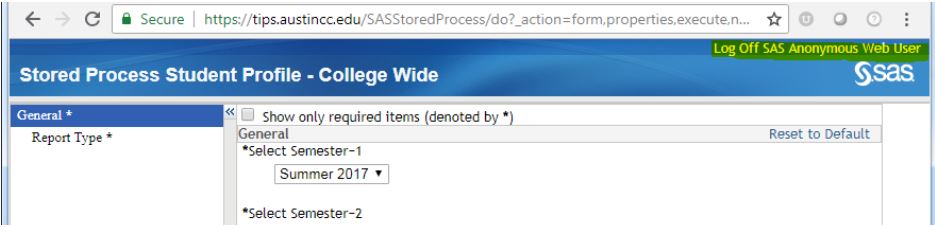
- Typically it shouldn’t take more than 5 minutes for the report to generate with a good internet connection. Please give it some time for the report to generate.
- If the problem persists, please contact Lokraj Adhikari at (512) 223-7602 or [email protected].
Make sure you allow all the pop up windows from your browser.
- Please click the following links for instructions on Allowing Pop Ups by Browser:
FERPA
The summary data (also described as aggregated data) may be used as long as no student can be personally identified. We recommend that data showing fewer than 5 students not be shared outside ACC due to the possibility that a student may be identified. Please refer to the FERPA guidelines for more information: https://studentprivacy.ed.gov/ferpa
Data
- The reports are categorized by the different data type.
- If you are unable to find the report that you are looking for, you can expand all tabs and use Ctrl+F5 to search inside the page.
Typically it takes 1-2 weeks (from the Census date) to update the Census day data on TIPS. And the End-of-Term data takes 4-6 weeks (after the semester end date) depending on when the grades were posted.
If you don’t find the information you need in TIPS after navigating the reports using the search bar, you may consider submitting a data request. Please refer to the web page below for more information on our OIRA Data/Service Requests
Make sure you wait for the page with the term/parameters selection to fully generate. Then you will see the “RUN” button located at the bottom left of the page. After you see the “RUN” button appear, you may make your term/parameters selection.
TIPS Training
We are in the process of creating the manual to use TIPS.
You can also register for OIRA: TIPS (The Information Portal System) online training on the ACC Professional Development Workshop Database.
